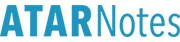Hey interessant. I hope you're well. I'm not sure which specific tips you need so I'll just be saying stuff I learnt.
This video explains a lot of the tips I learnt! :
https://www.youtube.com/watch?v=mXab9uqFpzUSo, I'm not sure if you know about the MRC, M- and M+ buttons on the calculator, but they are really helpful in saving time for future calculations. The MRC button allows you store a specific value that you may need to use in future questions so you just click it after you've calculated or typed the desired number. This saves time, rather than having to write the value down and then typing it all over again into the calculator.
Also, people have suggested doing mental maths in your head wherever possible instead of typing out ALL the calculations so that way, so you save time . Obviously, this is more applicable to the questions that only require easier math.
Another tip is to use the number pad on the right-hand side of the keyboard rather than using the mouse to click on the buttons on the calculator. This saves time. However, I'm not sure if all centres have the keyboards with the number pad on the side so you need to be wary about it.
I've been struggling with using the calculator as well but through practise, I'm sure it'll be easier to navigate the calculator as you're more used to where the buttons are and what their functions are.
 Topic: Using the calculator (Read 3035 times)
Topic: Using the calculator (Read 3035 times)