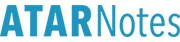Disclaimer: While any risk of data loss in a standard operating environment is minimal, I take no responsibility for any data loss that occurs as a result of following these instructions (in other words, hope the power doesn't go out!)
For a detailed primer on what hard drive partitioning is, please read the
Wikipedia article.
In a nutshell, it is the act of dividing one physical hard drive into multiple logical (or 'virtual') hard drives which behave as independent drives, but share the same physical hardware. This is often most useful if you want a drive to store your data on, and have all your applications/OS on another - this make it easy to reformat if necessary (just format the OS drive and leave data intact).
For this tutorial, I will assume that there are no other existing partitions on your computer.
The Windows partitioner (pre-Vista) cannot resize partitions without destroying data. In Windows Vista, you can resize non-system (ie, not the partition that you have Windows installed on) via Disk Management in MMC (Microsoft Management Console) - right click on Computer in start and select 'Manage'. That said, if you only have the one partition, the partition will be locked anyway. There are third party applications on the market, but this tutorial will show you a
free way of resizing any partition.
A GPL application called GParted (GNOME Partition Editor) now has what is described as a 'LiveCD' that can accomplish this. Essentially, it comes as an .iso CD image which you burn onto a CD/DVD and then boot from (do this by placing the CD in the drive and rebooting the computer - ensure that the CD has been placed higher than the hard drive in boot order; you may need to enter your BIOS / aka Setup to do this...refer to your manual or ask me).
Once booted, you'll be presented with the GRUB boot loader - simply select the auto-conf option (default):

The CD will then load a light version of Linux into your memory and start the GNOME Partition Editor application.
to be completed (when I can get virtualbox to behave!)
10/1 - putting this guide on hold while I build a mammoth HOWTO on building a PC / photoessay of PC components