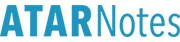Here is a copy of my exploration of the subject throughout the year, which for most core components I lost no more than 1 mark. (Silly mistakes mostly). The course's main components consist around:
Creating User Documentation.
Applying Occupational Health & Safety Standards.
Installing & Optimising Operating Systems.
Running Standard Diagnostic Tests.
Providing Advice to Clients.
This can be treated as a way of knowing the course (which may not necessarily be on the exam) as most of the exams questions test your general knowledge of computers.
Computer Components:
Creating User Documentation.
The process of creating user documentation is to:
1. Plan: identify documents that need to be constructed, their purpose, audience, media that they will be delivered on, the test subjects, and who will review documentation. Also take into consideration the resources that may be required and develop a schedule.
2. Draft: create a rough draft of the document. This may need to be done multiple times until a final draft can be produced.
3. Review: review the finished draft by checking for spelling and grammar mistakes, as well as if it addresses its purpose in terms of content and level of user knowledge. It must contain clear and easy to read writing and have no obvious errors.
4. Test: the document is tested on a sample of users to identify if it is both correct and relevant. If the document does not meet these standards than it is redrafted.
5. Produce: if approval is collected then the document is put into production and is delivered (the method of delivery can change and be different due to changing styles of media).
6. Distribute: the documentation is not readily available for end users.
7. Update: updating is addressing a document as changes arise such as technological advances and changing user requirements.
PDR T PDUOne way to remember it is the planning, drafting and review that needs to go before the testing stage where producing, distributing and updating come after the testing stage.
In the planning stage it is important to determine the type of document (instructional, training or policy and procedure), delivery method (printed or online, as well as digital help files, hypertext, wizards and multimedia) and other sorts such as e-mail, web hosted documents, or supplied through use of CD or DVD. The subject. skill level of users, existing standards and so forth must also be worked with.
Version control is used to allow us to track changes in documentation, in order to improve and create a better documentation to be used by users. There are two different categories for version control, where small updates make cause a document listed as 1.0 to become 1.1 (e.g. fixing a spelling mistake) or 1.0 to become 2.0 (e.g. adding a section into the documentation to allow for clarification).
Documentation standards are necessary in order to meet with the consistency of industry, organisational and project expectations. These are the guidelines for which the document must be followed, and will allow for consistency thus allowing different documents within these standards to be less altered. Documentation standards include common elements such as page layouts, fonts selection, version control, document security, delivery media and delivery methods.
Some documentation follow a template which is an outline that contains the structure and the format of the document. This can also be linked with an organisation or a products standards. Microsoft Office's Word contains many different templates which be used on a variety of media such as fax, greeting cards, letters and blank documents.
Document tools are quite simply the required software intended to be used to create the documentation and can come in a variety of forms. By using a variety of document tools we can also create a more appealing or different forms of documentation. For example, Microsoft Office's Word (creating a walk through), could be used as opposed to Movie Maker (visual guide).
User documentation is directed at users, and thus we must identify our users abilities in order to be able to create documentation that is relevant to the users expertise. There is no point creating a highly technical document for a user with little computer knowledge, as they will lack the ability to understand the terminology of the document. There are six types of users:
Novice: No previous exposure.
Intermediate: Initial training, familiar with minor functions.
Expert: Advanced training, very familiar.
Casual: Use the application for a specific purpose, usually not on a regular basis.
Parrot: Use the application for simple yet repetitive tasks.
Transfer: Experienced in previous versions of an application.
A common way of determining what users need in documentation is a series of directed and target questions (closed) and general questions (open). This information can be collected in the form of questionnaires and surveys, allowing us to maintain an idea of what we need to include in our documentation for our chosen target audience.
The objective of user documentation is to produce a document that meets the purpose and function the user is looking for. It must address the target audience (user) and can come in a variety of forms. These forms are usually divided into two categories: online documentation (which is flexible, can allow for vast amounts of information, can integrate audio and video, user customization, etc...) and printed documentation (can be manipulated, does not require computer literacy, and is readily available).
Multiple forms of documentation exist from these two categories. The following is a list of different forms of documentation.
Reference Guides: comprehensive manuals.
Quick Reference Cards: quick prompts on how to complete tasks.
Handbooks: quicker and easier to use reference guides.
Keyboard Templates: cards that will fit above the function keys on the keyboard detailing specific functions.
Wall Charts: detailed stages of a process in an easy glance.
Training Manuals: structure for delivery of information in a consistent matter.
Computer Managed Learning or CML Courses: online management of delivered learning.
Computer Based Training or CBT Courses: computer assisted learning which presents materials that allow knowledge to be tested.
Tutorials: computer assisted learning that presents information.
Wizards: assists the user to perform a task.
Frequently Asked Questions or FAQ's: commonly asked questions from testing stage or support desks.
Glossaries: explanations of terms used in either application or documentation.
Troubleshooters: documents that assist in solving a problem.
Navigation Aids: contents tables, indexes or searches in documentation.
Context-Sensitive Help: Most applications bring up relevant help information by pressing the F1 Key.
Access to Documentation on the Internet or Intranet: digitised copues of all different types of help guides.
Applying Occupational Health & Safety Standards.With the expectations of occupational health and safety standards all workplaces are required to have an elected OH & S office that has the responsibility of reporting safety issues to management. This officer must be supplied with the materials and training to be able to successfully maintain standards in the workplace. These are requirements by law of the State Government (Victorian Work Cover Authority) and Federal Government (Australian Government Occupational Health & Safety Commission Act).
In conjunction with these expectations employers are expected to maintain health and safety of themselves, their workers and any other person that visits the workplace. Employees are required to observe their working environment in order to protect themselves and others, keep the workplace healthy and safe, follow policy and procedure, keep up to date with new information and changes, fill out an accident or incident form when they occur, understand the use of equipment and report any hazards.
It is a legal requirement to report hazards that relate to the health and safety of workers in a working environment including diseases that result from occupational causes and incidents that may occur resulting in near misses, injuries or death. This is quite similar in both employees and employers. By reporting incidents and accidents, regardless of their severity we obtain helpful information that can be used in future analysis to improve the working environment.
Methods in order to establish occupational health and safety include:
1. Identification: assessing workplace and identifying hazards.
2. Collection of information: investigating relevant laws and previous prevention methods.
3. Write: the purpose of policy and procedure.
4. Implementing Reviews: the organisation then commits to the policy, and the roles of responsible individuals becomes clear. Afterwards action, resources and time frame are clearly stated, and an implementation plan is put into practice. Employees should work through the policy and procedure outlines as required and review.
ICWIRTypical hazards for in information technology are:
Heating, Cooling and Ventilation.
Office Noise.
Electrical Hazards.
Biological Hazards.
Environmental Hazards.
Manual Handling.
Mental Abuse.
When considering occupational health and safety we need to consider ergonomics, as poor positioning whilst typing can lead to poor posture, occupational overuse syndrome (OOS), etc... In a workplace enviroment we should sit at a disk, with our screen at 38 degrees below eye level, screen positioned 60 to 70 centimetres away, keyboard and mouse at a comfortable level, with our chair having five feet. The chair must have sufficient back support and we must have a clear desk area to work upon. If we have a document holder it should be at eye level, and we must take short breaks approximately ever hour. We must also maintain the correct light sources.
Installing & Optimising Operating Systems. The purpose of an operating system is that it is software that controls function between the software applications and hardware. Thus input, processing, storage, as well as output operations of the computer are managed.
Start up routines of a computer occur when you turn the computer on allowing parts of the operating system to perform diagnostic routines to identify and test essential hardware. Terminology involved with this is a 'boot-up' or 'start-up' and obtains information surrounding certain parts of the computer such as the memory, processor, keyboard, mouse, display and hard disks. The operating system will thus remain in memory until the user turns the computer off.
The system requirements of an operating system much be understood before there is any attempt to load. The manufacturer will detail a minimum hardware requirement for each version of an operating system, allowing us to understand if our equipment meets or exceeds the specifications before installing. (E.g. Microsoft for Windows XP and Windows Vista will have two different minimum hardware requirements).
Different types of software can be listed under different categories as to how they can be legally acquired. These include:
Copyright Laws: users have the obligation to use software that is paid for.
The others are exceptions to Copyright Laws.
Shareware: allowed to be copied and used for a limited time or with limited functionality.
Public Domain: software that does not contain a copyright and can be copied and distributed freely.
Freeware: software which is given away to companies or the individuals who wrote it.
Open source: software provided under the conditions of an open source public license.
Penalties for breaking copyright laws include civil and criminal damages.
A software license is the set of terms and conditions on which we are allowed to use the software product and can vary from single user (one machine) to concurrent (limited number) or site (specific location).
When installing an operating system we have two choices. We can upgrade our system with upgrade licenses/media and drag the older version of the operating system to the new one, or fresh install where all software and data is wiped and a new installation of the operating system takes place. However we must check to back up data, obtain legal licenses for software, schedule installation, setting up the computer to boot from the BIOS, following on screen prompts and installing the operating system. Afterwards we restore applications, install anti-virus protection, restore data, secure the computer by updating the operating system, schedule tasks and customise the computer for ourselves or the client.
A hard disk is formatted before it can be used, and thus formatting disk drives intro tracks can allow us to store data, which are divided into sectors. Disks can be thought of as a complete book, tracks as chapters and pages as hard disk areas. Defragging simply pulls all the data together and allows for faster access.
There are also many software applications that can display system information, such as Windows XP System Information and SiSoft Sandra. These programs will allow users to see what is installed and what is working correctly.
Components include:
Hardware: the collection of items inside the computer as well as the peripherals attached.
Operating System: the interface between hardware and software.
System Utilities: various programs that configure hardware, install or remove software, control of monitor display and so forth.
Application Software: the programs that enable you to use the computer in a particular way.
Running Standard Diagnostic Tests.When running standard diagnostic tests it is vital that we look for how the problem manifests, where the general procedure for doing so show be to:
1. Identify a cause for the problem:
2. Check for obvious errors.
3. Check for internal problems.
4. Isolate the problem.
Devices such as diagnostic cards can be plugged into the system, where these cards can detect and report faults, (in cases other than that of no power). Diagnostic software can also be used to test hardware components, as well as view details, report conflicts and issues, and diagnose software compatibility issues. Modules can be added to specialise in particular tasks such as disk management, device management and defragging as well as user management. Task management is also a strong way of checking processes that are running as well as the fault logs of an operating system, as to understand what may be affecting a computer.
Preventative maintenance is vital the tools a computer can use to run at its optimal performance, rather than having to fix it at periods of neglect. On top of this hot fixes or service packs should be used as well to be able to address bugs, faults, and flaws in software.
Virus protection is a must in maintaining optimal performance in computers. A virus has two different stages; these are the infection phase where the virus is executed and main be triggered by a particular stimulus, whereas attack phase is where the virus performs malicious activities that are counter-productive to the user. Viruses come in a variety of forms but are most often categorised as system sector viruses (executed when the computer is booted), file viruses (executed when the file is executed), or macro viruses (viruses that use advanced feature of document tools to affect work).
Malware or destructive software can come in a variety of forms.
Logic Bombs: only has an attack phase.
Trojans: a vehicle or method of delivering logic bombs or viruses.
Worms: self-producing program does not infect other programs, but instead copies itself, and does this until it clogs systems.
Hoaxes: confuses users into recklessly destroying important components to their computers ability to function.
It is common to use anti virus detection and prevention including BIOS anti viruses and commercial software. As technicians we should clean and delete infections, run full scans to check for further infections, and document and report.
Anti virus software is only effective as its last update. It is important to update in order to allow for definitions to be found as fingerprints and to determine if certain pieces of programming are actually viruses. These viruses can come from a variety of sources.
Providing Advice to Clients. When providing advice to clients in terms of information technology it is important to know the functions of a helpdesk, and the needs of the clients before attempting to help. A helpdesk can be defined as a central point of contact for clients experiencing problems with their computer systems, while clients are people that use the computer systems in their workplace and thus are paying for support.
The type of problems addressed by the help desk will vary from company to company, where traditionally helpdesks would provide support for software and hardware, through currently, a variety of problems can be addressed as the helpdesk is a central location to solving a clients problem.
A way of obtaining information from clients may be telephone calls where the following procedure may take place in order to benefit a help desk. The technician should always be polite and identify themself and ask for the clients information, the problem, and then end the call, recording the problem into a log. Within this log client contact details, descriptions of the problem, priority, track of progress, searchable key words, resolution comments and closure dates should be included.
A help desk should be supplied with a software register, hardware register and a training database in order to maintain standards and deliver optimal service to clients. This can be used to find faults in equipment and issues in software, as well as providing staff with training when dealing with situations that require new knowledge.
When providing advice to clients we must have expected communication skills such as good listening and note-taking abilities. It is especially important in the information technology field to be able to concentrate on what a client is saying and remove irrelevant information from the problem. On top of this must also work in co-ordinance with the clients level of understanding, where we can be deal from anywhere from a novice to a more experienced user. The ability to be able to retrace a clients steps will allow you to obtain more important details in order to deal with the problems of a client.
If a help desk is unable to solve a problem it should be escalated to the next level. The problem will be passed along to a more experienced technician and this should be recorded. Also workarounds may be used as a temporary solution to the problem, while trying to solve the original problem. The help desk should have a variety of resources on hand to assist in solving problems. This can include printed and online documentation.
It is always in our best interest as to improve the service of our help desk and to analyse our performance as professionals. Good indicators are how long contact is made by the client for, how long issues are in the log book before resolved, daily solve rate, and client impressions. This information can be retrieved from surveys in a variety of different forms and analysis.